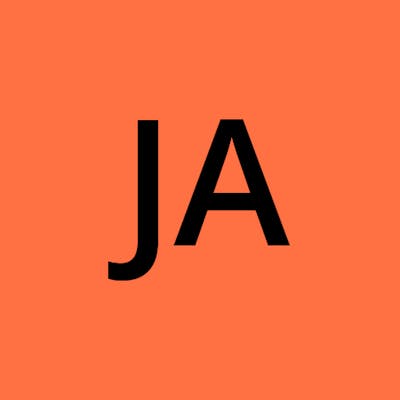How to Import MBOX to Gmail?
Introduction: MBOX is a common file format used to store email messages. If you've been using an email client that stores your messages in MBOX format and you now want to transition to Gmail, you'll need to import your MBOX files into your Gmail account. This guide outlines two methods to import MBOX to Gmail: a manual method using Mozilla Thunderbird and an expert solution using the Xtraxtor MBOX Converter.
Reasons for Importing MBOX to Gmail
Importing MBOX files into a Gmail account can provide several compelling reasons to consider, offering enhanced convenience, accessibility, and organization for your email communication. Here are some key reasons to import MBOX to Gmail:
1. Centralized Email Management: By importing MBOX files into Gmail, you can consolidate your email communication into a single platform. This centralized approach simplifies email management by allowing you to access all your messages from one account.
2. Powerful Search Functionality: Gmail is known for its robust search capabilities. When you import MBOX files, Gmail's advanced search algorithms make it easier to find specific emails quickly using keywords, sender information, date ranges, and more.
3. Accessible Anywhere: Gmail's web-based interface ensures that your emails are accessible from any device with an internet connection. This eliminates the need to carry MBOX files with you or rely solely on a specific device for access.
4. Increased Storage: Gmail offers generous storage space, which can be particularly beneficial if your MBOX files are taking up a significant amount of storage on your local device.
5. Collaboration and Sharing: Gmail's integration with other Google services, such as Google Drive and Google Docs, facilitates collaboration and sharing of files directly from your emails.
6. Security and Reliability: Gmail employs robust security measures to protect your email data. By importing your MBOX files, you can benefit from Google's security features, including encryption and spam filtering.
7. Backup and Redundancy: Storing your emails in Gmail serves as an additional backup of your important messages. This redundancy can be crucial in case of data loss on your local device.
Method 1. Manual Method to Import MBOX to Gmail using Mozilla Thunderbird
1. Install Thunderbird: Download and install Mozilla Thunderbird, an email client that supports both MBOX and Gmail.
2. Configure Gmail: Set up your Gmail account in Thunderbird using IMAP settings.
3. Create Local Folders: Create local folders in Thunderbird that mirror your MBOX structure.
4. Import MBOX: Import your MBOX files from your computer into the corresponding local folders in Thunderbird using ImportExport Tools.
5. Sync with Gmail: Thunderbird will sync the local folders with your Gmail account. The process might take time depending on the size of your MBOX files and your internet speed.
Limitations of Manual Solution
Time-Consuming: The manual method can be time-consuming, especially if you have a large number of MBOX files.
Technical Expertise: Setting up and configuring Thunderbird can be challenging for users who are not familiar with email client settings.
Need to Install Thunderbird: To manually import MBOX to Gmail, you need to install Thunderbird application on your system. In case Thunderbird import export tools not work then you can not import MBOX files with this approach.
Data Integrity: There's a potential risk of data loss or corruption during the manual import process.
Method 2. Expert Solution to Upload MBOX Files to Gmail
The Xtraxtor MBOX Converter is a specialized software designed to simplify the MBOX to Gmail import process. This is a feature-rich tool that simplifies the process of importing MBOX files to Gmail. Its user-friendly interface, batch importing capability, selective migration options, and emphasis on data integrity make it a valuable asset for individuals and organizations seeking to efficiently manage their email data. Apart from this, the tool can directly import MBOX to Thunderbird, Office 365, Yahoo Mail, and many other email accounts. Download its free version and import MBOX files to your Gmail account in a seamless manner.
Steps to Import MBOX to Gmail are as follows;
Step 1. Launch this tool on your Windows PC.
Step 2. Now, Click on Email Data Files >> MBOX Files >> Select MBOX file that you want to export.
Step 3. After that, click on Export and select Gmail from the given options.
Step 4. Enter your Gmail credentials and then press the Save button.
Key Features of Xtraxtor Software
1. Easy to Use: It boasts an intuitive and user-friendly interface, ensuring that both novice and experienced users can navigate and use the software with ease.
2. Batch Mode: The software supports batch importing of multiple MBOX files simultaneously, saving significant time and effort when you need to import large amounts of data.
3. Wide Range of Output Formats: Xtraxtor MBOX Converter offers the flexibility to export MBOX files into various popular email formats. You can easily convert MBOX to PST, PDF, EML, TXT, HTML, etc.
4. Email Filtration: Users have the option to select specific MBOX files or folders for importing. This selective approach allows for a customized importing process tailored to individual needs.
5. Maintains Folder Hierarchy: During the process, the software preserves the original folder structure of the MBOX files, ensuring that the organization of emails is maintained in the output format.
6. Data Integrity: The software places a strong emphasis on data integrity, minimizing the risk of data loss, corruption, or alteration during the importing process.
7. Attachment Handling: The software handles email attachments efficiently, ensuring that they are accurately converted and included in the output files.
8. Preview Feature: It often includes a preview feature that allows users to preview the content of MBOX files before initiating the importing. This preview helps ensure accuracy and confirm the content to be imported.
9. Compatibility: The software is typically designed to be compatible with various versions of Windows operating systems, ensuring accessibility for a wide range of users.
10. Technical Support: Many reputable MBOX converters provide customer support to assist users with any issues or inquiries they may encounter while using the software.
Conclusion
Importing MBOX to your Gmail account can be achieved through manual methods like using Thunderbird, but these come with limitations that might hinder a seamless transition. For a more efficient and reliable solution, using the Xtraxtor MBOX Converter is recommended. Its user-friendly interface, batch conversion capability, and data integrity features make it a valuable tool for anyone seeking a hassle-free migration of their MBOX files to Gmail. Embrace the benefits of Gmail's powerful features while keeping your email data intact with this tool.